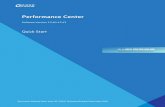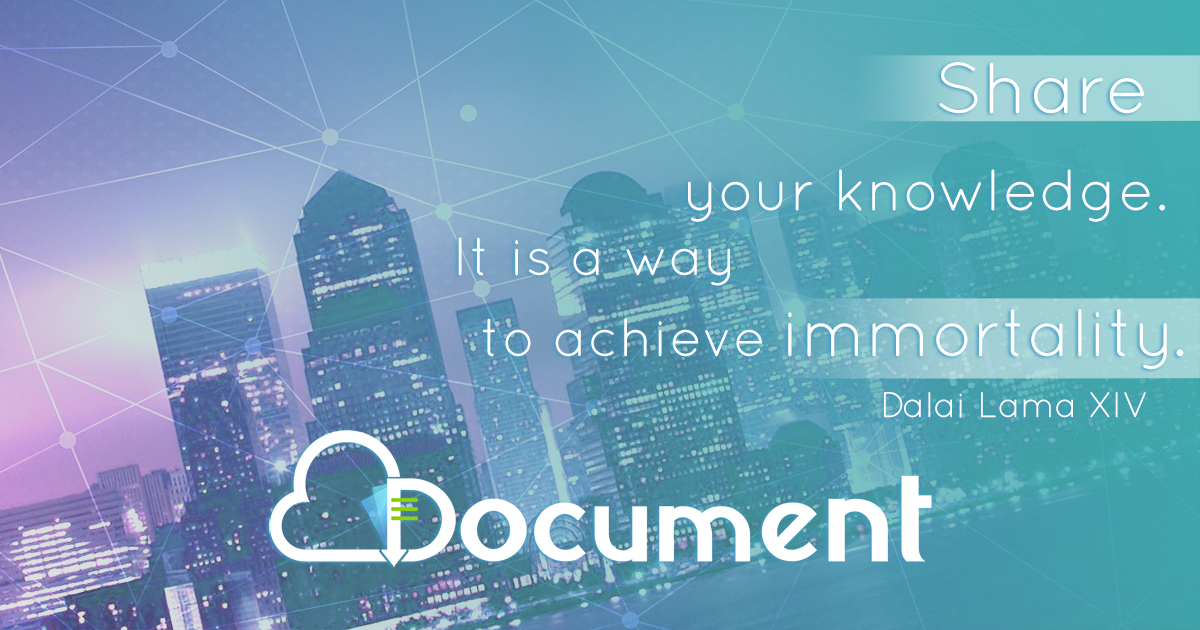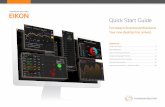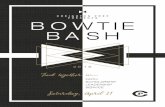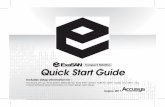UpToDate Anywhere: Quick Start and Reference Guide
-
Upload
khangminh22 -
Category
Documents
-
view
1 -
download
0
Transcript of UpToDate Anywhere: Quick Start and Reference Guide
UpToDate Anywhere: Quick Start and Reference GuideThis Quick Start and Reference Guide outlines specific instructions on how to access UpToDate from a wide variety of access options including mobile apps; register for an account, and earn and redeem CME credits.
UpToDate®
2 3
FAST & EASY ACCESS OPTIONS
UpToDate clinical decision support is as close as your smartphone, tablet, or computer. UpToDate Anywhere gives you access to evidence-based clinical content when and where you need it.
UpToDate Anywhere provides you with:
n UpToDate Mobile App for your iOS devices, Android™ device, or Windows 8 device. Our App for iOS devices was chosen as one of “The Best Apps in Publishing” by EContent Magazine.
n Fast and easy access to UpToDate from any computer with an internet connection. With your user name and password, you’ll get the evidence-based clinical information you need from home, the office or wherever you are!
n Free CME/CE/CPD when you research a clinical question using UpToDate onsite or remotely — including on your mobile device.
TABLE OF CONTENTS
Fast and Easy Access Options . . . . . . . . . . . . . . . . . . . . . . . . . . . . . . . . . . . 3
Getting Started . . . . . . . . . . . . . . . . . . . . . . . . . . . . . . . . . . . . . . . . . . . . . . . . . . . . . . . . 4
Getting Registered . . . . . . . . . . . . . . . . . . . . . . . . . . . . . . . . . . . . . . . . . . . . . . . . . . . . 7
Mobile Access . . . . . . . . . . . . . . . . . . . . . . . . . . . . . . . . . . . . . . . . . . . . . . . . . . . . . . . . . 12
Mobile App Frequently Asked Questions . . . . . . . . . . . . . . . . 13
Maintaining Access . . . . . . . . . . . . . . . . . . . . . . . . . . . . . . . . . . . . . . . . . . . . . . . . . 15
Earning and Redeeming CME/CE/CPD Credits . . . . . . . . 16
CME/CE/CPD Frequently Asked Questions . . . . . . . . . . . . . 22
UpToDate®
4 5
Getting StartedGetting Started with UpToDate Anywhere access is easy. Since healthcare organizations provide different ways for users to access UpToDate, please refer to the options below to identify the best method for you to register to get UpToDate Anywhere access.
EHR/EMR System:
Access UpToDate from your EHR/EMR
Learn more in Section 1, page 7
Clinical Portal:• Physician Portal
• Library/Nursing Portal• Other
Access UpToDate through your secure portal access point.
Learn more in Section 1, page 7
Web Browser:
You can also register for UpToDate Anywhere access from any computer with internet access, with an IP address registered to
your institution, from the UpToDate website: www.uptodate.com
Learn more in Section 2, page 9
Once you access UpToDate, you will be prompted to either Log-in or Register, or you can initiate the process by clicking the My Account tab found in the navigation bar.
Log in with an existing UpToDate user name and password OR complete the one-time registration process and create a new user name and password.
Once registered, you will receive an email from UpToDate with instructions on downloading the UpToDate Mobile App.
Once you access UpToDate, you will be prompted to either Log-in or Register, or you can initiate the process by clicking the My Account tab found in the navigation bar.
Log in with an existing UpToDate user name and password OR complete the one-time registration process and create a new user name and password.
Once registered, you will receive an email from UpToDate with instructions on downloading the UpToDate Mobile App.
When the New Search page launches, click the Log-in/ Register button in the upper right hand corner of the screen.
Log in with an existing UpToDate user name and password OR complete the one-time registration process and create a new user name and password.
Once registered, you will receive an email from UpToDate with instructions on downloading the UpToDate Mobile App.
There are several ways you can access UpToDate from within your institution.
Please use the chart below to identify the easiest path for you to register to get UpToDate Anywhere access.
How do you access UpToDate?
UpToDate®
6 7
GETTING REGISTERED
Registering for an UpToDate account and creating a unique user name and password allows you to earn and redeem CME/CE/CPD credit, access the UpToDate Mobile App, and log in directly to www.uptodate.com from any computer with internet access.
Section 1: Register in UpToDate from a Link within an EHR/EMR or Portal
If your institution provides access to UpToDate through a link within an EHR/EMR or portal, you will want to register through this integrated link. This will ensure that any consultations within UpToDate and the resulting CME/CE/CPD credits will all be tracked together in one account.
The first time you access UpToDate from your EHR/EMR or portal, you will see the Log in or Register page shown below. You can log in with an existing UpToDate user name and password or register as a new user and create a user name and password.
To register, complete all fields on the right side of screen and click Submit Registration.
Forgot your user name or password?
1. Go to www.uptodate.com.
2. Click the Log-in link found in the top right-hand corner of the page.
3. In the Log-in box, click the ‘Log-in Help’ link and follow the on-screen prompts.
4. You’ll receive an email that contains your user name and a link to reset your password.
If you need further assistance, please call Customer Service at 1.800.998.6374 (US/Canada) or +1.781.392.2000 (All other countries).
UpToDate®
8 9
Upon completion of registration process, you will receive an email from UpToDate with instructions on downloading the mobile app.
Best Practice: When logging in to your EHR/EMR or Clinical Portal, click on the UpToDate link. The first time you access UpToDate from this link you will be brought to the Log in or Register page. Register your personal information the first time you see the Log in or Register page.
Troubleshooting Tip: When in the EHR/EMR or Clinical Portal, if you have by-passed the Log in or Register page previously, you may return at any time by clicking the My Account or CME tab in the navigation bar.
Section 2: Register from a Non-integrated Link (outside of EHR/EMR or Portal)
If your institution does not provide access to UpToDate through an EHR/EMR or portal link, or if you do not access the EHR/EMR readily during your daily workflow, you may register from a computer within your organization’s network. Open an Internet browser and go to the New Search page of the UpToDate website: www.uptodate.com/online.
When the New Search page launches, click the Register/Login button in the upper right hand corner of the screen.
To register, complete all fields and then click Submit Registration.
Once registered, you will receive an email confirmation with instructions on how to access the Mobile App. See Figure A (on page 8) for an example of the welcome email
Figure A
UpToDate®
10 11
Section 3: Already have an UpToDate User Name and Password?
You may already have an existing user name and password from:
n an individual subscription
n previous UpToDate access through an EHR/EMR or clinical portal
If you already have a user name and password, getting UpToDate Anywhere rights is easy. Just log in with your existing credentials from within your site’s network and you’ll receive an email informing you that you now have UTD Anywhere rights and and instructions on how to download the Mobile App.
Note: Instructions for migrating from an individual subscription to UpToDate Anywhere follow in Section 4.
Section 4: Migrate from an UpToDate individual subscription to UpToDate Anywhere
When your individual account expires, simply log in to UpToDate from within your institution’s network and enter your individual subscription user name and password. This will transfer your individual account automatically to the account maintained by your institution’s enterprise license. There will be no change to your account and you will retain all of your CME/CE/CPD records.
If you would like to cancel an individual subscription and use only your institutional/enterprise access, UpToDate policy allows any individual subscriber to receive a full refund when canceling within the first 60 days of their subscription. If your individual subscription is within the initial 60-day period, please call UpToDate Customer Service at 1.800.998.6374 (US/Canada) or +1.781.392.2000 (All other countries) to request a refund and cancel your subscription.
If you leave your employer, your CME/CE/CPD credit and UpToDate account will remain active for 4 months and you will be able to process and retrieve any existing CME/CE/CPD in your account. To continue accessing UpToDate content, you could purchase an individual subscription or access UpToDate from another organization with an UpToDate enterprise license.
UpToDate®
12 13
MOBILE ACCESS
Once you are registered for UpToDate Anywhere access with a unique user name and password, you can install the UpToDate Mobile App on up to two devices. For a full list of devices currently supported, please visit www.uptodate.com/home/uptodate-mobile-access.
Section 1: Download and install the UpToDate Mobile App
UpToDate Mobile App features include:
n Access to the full UpToDate clinical content
n Enhanced search functionality (bookmarks, auto-complete, search history and filters)
n Clinical calculators optimized for mobile use
To download the mobile app, follow these steps:
1. On your smartphone or tablet, search for “UpToDate” in your app store and install the application. The application is free to install.
2. Open the UpToDate Mobile App upon completion of download.
3. Log in with your UpToDate user name and password.
MOBILE APP FREQUENTLY ASKED QUESTIONS
Q: Can I access the UpToDate App on more than one device?
A: You may log in to the UpToDate App on two mobile devices. Your computer is not considered a mobile device, so you can download the UpToDate App on two mobile devices (smartphones or tablets) and then also access UpToDate on your computer.
Q: How do I change the devices on which I access the UpToDate App?
A: You can make changes to your devices two ways:
1. Log out of a device by going to Settings then Account Info
or
2. Complete the following steps:
a. Log in to your UpToDate account from a computer (this cannot be done on a mobile device).
b. Select the My Account tab and click Manage My Devices.
UpToDate®
14 15
c. You will see a list of your current mobile devices. Select De-activate (logout) to remove a device.
3. You can now download the UpToDate App on a new device and log in to access content.
Q: How far back can I view my search history on a mobile device?
A: You will see your past 100 entries when you select the History icon on your iOS or Android device. The UpToDate App for Windows 8 does not currently capture history.
Q: Can I change my user name or password from the Mobile App?
A: No, users are only able to change their user name and/or password on a computer.
Q: What CME functions can be completed on the Mobile App?
A: Users accrue CME credit while using the Mobile App to answer clinical questions; however, to redeem your credits you must login to your UpToDate account online via a desktop or laptop computer.
MAINTAINING ACCESS
In order to maintain uninterrupted access to UpToDate Anywhere, you must periodically re-verify your affiliation with your institution.
To re-verify, simply log into UpToDate from within your institution’s network once every 30 days. Most users do this throughout their usual work activity, thereby continuously re-verifying their access during their day-to-day use of UpToDate.
Re-verification can be done from a computer or a mobile device as long as that computer or device is connected to your organization’s Wi-Fi or VPN network.
In-application and email messages will remind you to log in to UpToDate from your institution’s network.
UpToDate®
16 17
EARNING & REDEEMING CME/CE/CPD CREDITS
Section 1: CME/CE/CPD Overview
UpToDate is accredited and recognized by colleges, associations, and authorities from around the world, and is a globally accepted information resource and learning tool.
n You may earn CME/CE/CPD credit when you research a clinical question using UpToDate.
n No tests, fees, or use of a third-party provider are required.
n Credits are organized by month and can be redeemed for up to two years.
n You can redeem your credits at your convenience — 24 hours a day, 7 days a week.
n You can also view and print previous CME/CE/CPD submissions at any time, provided that your UpToDate access is active either through your institution or through an individual subscription.
See page 23 to review the types of CME/CE/CPD credit available through UpToDate.
Section 2: Earning and tracking CME/CE/CPD credits
When a clinical question is researched, UpToDate tracks both the search activity and the time spent reading topics.
You can customize how you earn CME/CE/CPD at any time in the CME tab within your account. Selecting View/Change My Settings allows you to select to earn credits or document hours accredited by associations and authorities around the world.
With this flexibility, UpToDate fulfills a variety of continuing education requirements for clinicians around the world.
Note: See www.uptodate.com/home/cmececpd-accreditations for the most current list.
To see how you can use UpToDate to fulfill continuing professional development requirements in your country or specialty, please see page 23.
Watch a demo (or read the demo transcript)
on easy tracking and free redemption of CME/CE/CPD credits through UpToDate.
www.uptodate.com/help/demo/web/cme
UpToDate®
18 19
Section 3: Redeem your CME/CE/CPD credits
You may redeem as many or as few credits as you choose. Credits can be processed online for up to two years.
Click the CME tab to view and process credits you have accrued.
Follow the steps below to submit credits.
Step 1:Notice within each month listed below there is a column for Potential Credits and a column for Completed Credits.
The first step is to move the appropriate credits you want to submit from the Potential Credits column to the Completed Credits column.
Click the month that contains the credits you want to submit.
Step 2:When you click on a specific month, you will be brought to the documentation screen where you will provide the following information: the type of information you searched and the way you applied this information to your practice.
Click the appropriate boxes that best describe your research in UpToDate.
Notice when you complete your selection, the box turns from green to white and the number of credits changes from zero to .5 to indicate these credits are now available for submission.
Step 3:Click the Save button at either the top or bottom of the screen.
UpToDate®
20 21
Step 4:After you click the Save button, you will be brought back to your Process CME page and you can select the Completed Credits you would like to submit by clicking the box in the Submit column and then clicking the Continue button at the bottom of the page.
Step 5:You will be brought to the CME Evaluation page where you will be asked to provide answers to several survey questions.
Once you have finished answering the questions, click Submit.
Step 6:Review the verification page and if all is correct, click Submit.
Step 7:You will be brought to the CME Confirmation page where you can choose to View or Print your certificate.
Print your certificate and submit it to the appropriate licensing organization or you can attach it as a PDF and email it.
Once you’ve processed your CME/CE/CPD credits, your certificate is automatically stored within your submission history. Certificates may be downloaded and reprinted at any time, provided that your UpToDate access is still active.
UpToDate®
22 23
CME/CE/CPD FREQUENTLY ASKED QUESTIONS
Q: Is there a processing fee for the credit certificate?
A: No, there is no processing fee for certificates.
Q: Can I earn CME/CE/CPD credit while using UpToDate on a mobile device?
A: Yes, CME/CE/CPD credit accrues when using UpToDate via mobile web or the UpToDate Mobile App. However, to redeem your credits, you must log in to your UpToDate account online via a desktop or laptop computer.
Q: Can I submit my online, EHR/EMR, Clinician Portal, and mobile access credits at the same time to receive a single certificate?
A: All credits will be automatically updated to your online account when you have an Internet connection.
Q: What happens to credits that I haven’t redeemed?
A: Potential and completed credits from months that were not submitted are saved for up to two years.
Q: Do my credits expire?
A: As long as your subscription remains active, credits or contact hours may be redeemed for up to two years from the time they were accrued. Any credits that were redeemed are saved for as long as you have access to your UpToDate subscription. If your subscription expires, you have four months to submit saved months of credit for a certificate.
Q: What date will be on my certificate?
A: The certificate will show the range of dates (from first date to last) of the logs you are submitting.
For more information on CME/CE/CPD offered by UpToDate, please visit www.uptodate.com/home/earning-cme-ce-cpd-credit-uptodate.
Continuing EducationUNITED STATES OF AMERICAUpToDate is accredited by the Accreditation Council for Continuing Medical Education to provide continuing medical education for physicians.
American Medical AssociationUpToDate designates this Internet point-of-care activity for a maximum of 0.5 AMA PRA Category 1 Credit(s)™. Physicians should claim only credit commensurate with the extent of their participation in the activity.
There is no limit to the number of Internet point-of-care cycles that physicians may complete using UpToDate.
American Academy of Family PhysiciansThis point-of-care activity, UpToDate, has been reviewed and is acceptable for up to 20 Prescribed credits by the American Academy of Family Physicians. AAFP certification begins October 31, 2013. Term of approval is for one year from this date. Physicians should claim only the credit commensurate with the extent of their participation in the activity.
You may earn 20 Prescribed credits per year using UpToDate. Credit earned over that amount may be used toward AAFP Elective credit.
American Academy of Nurse PractitionersUpToDate is approved as a provider of nurse practitioner continuing education by the American Academy of Nurse Practitioners: AANP Provider Number: 051212.
For each hour of participation with the program, NPs can claim 1.0 contact hour. UpToDate automatically tracks the time you spend using the service.
American Academy of PediatricsThis continuing medical education activity has been reviewed by the American Academy of Pediatrics and is acceptable for a maximum of 50.00 AAP credits. These credits can be applied toward the AAP CME/CPD Award available to Fellows and Candidate Members of the American Academy of Pediatrics.
American Academy of Physician AssistantsAAPA accepts certificates of participation for educational activities certified for Category I credit from AOACCME, Prescribed credit from AAFP, and AMA PRA Category 1 Credit(s)™ from organizations accredited by ACCME or a recognized state medical society. Physician assistants may receive a maximum of 0.5 hours of Category I credit for completing each Internet point-of-care learning cycle.
American College of Emergency PhysiciansApproved by the American College of Emergency Physicians for a maximum of 30 hour(s) of ACEP Category I credit.
American College of Obstetricians and GynecologistsThe American College of Obstetricians and Gynecologists has assigned up to 0.50 cognate credit per Internet point-of-care learning cycle.
There is no limit to the number of Internet point-of-care learning cycles that physicians may complete using UpToDate.
American Osteopathic AssociationUpToDate has been approved by the American Osteopathic Association for unlimited AOA Category 2-B credit.
UpToDate®
24 25
AUSTRALIA/NEW ZEALANDAustralasian College for Emergency MedicineTime spent participating in UpToDate may be used to fulfill the Continuing Medical Education (CME) requirements of the ACEM CPD Program either as Practice Related CME or e-Learning Activities (0.5 points per hour reading).
Royal Australian College of General PractitionersTime spent reading UpToDate may be claimed on the basis of 2 points per hour in the Self Recorded Activities category of the RACGP QI & CPD Program.
Royal Australasian College of PhysiciansRACP Fellows who read UpToDate are eligible to claim 1 credit per hour toward Category 6 requirements of the RACP MyCPD Program.
Royal Australian and New Zealand College of Obstetricians and GynaecologistsTime spent reading UpToDate may be claimed on the basis of 1 point per hour in the Self-Education category of the RANZCOG CPD Program.
AUSTRIAAustrian Academy of PhysiciansThe Austrian Academy of Physicians of the Austrian Medical Chamber recognizes programs accredited by the Accreditation Council for Continuing Medical Education (ACCME). Physicians may submit their credits earned from UpToDate toward their DFP e-learning requirements. One credit earned from UpToDate is equal to 1 DFP point.
CANADACollege of Family Physicians of CanadaThis program meets the accreditation criteria of the College of Family Physicians of Canada and has been accredited for up to 0.5 CFPC Mainpro®-M1 Credits per Internet point-of-care learning cycle. You may earn up to 15 CFPC Mainpro®-M1 Credits per year for this category of electronic CME/CPD activity.
Royal College of Physicians and Surgeons of CanadaUse of UpToDate may be recorded on the basis of .5 credits per activity in Section 2 (Scanning) of the Royal College Maintenance of Certification (MOC) Program.
IRELANDCertificates from the ACCME-accredited activity UpToDate are recognized by the Postgraduate Medical Training Bodies in Ireland and can be recorded as External CPD. Each learning cycle accumulates 0.5 credits.
MEXICOColegio de Medicina Interna de México A.C. (CMIM)The Colegio de Medicina Interna de México A.C. recognizes UpToDate as a source of information and analysis that leads to optimum clinical practice, and is in line with the CMIM objectives for continuous education in Internal Medicine. For time spent consulting UpToDate, participants will accrue up to 10 minutes per topic per visit. Certificates generated by UpToDate are fully recognized by CMIM and may in turn be submitted to Consejo Mexicano de Medicina Interna, A.C. as CME activities for recertification purposes at the point value set by their current statutes.
Federación Mexicana de Colegios de Obstetricia y Ginecología, A.C. (FEMECOG) and Colegio Mexicano de Especialistas en Ginecología y Obstetricia, A.C. (COMEGO)The Federación Mexicana de Colegios de Obstetricia y Ginecología, A.C. and Colegio Mexicano de Especialistas en Ginecología y Obstetricia, A.C. recognize UpToDate as a provider of continuing medical education on the premise that consults to UpToDate content provide clinicians needed updates and knowledge for optimum clinical practice. For time spent consulting UpToDate, you will accrue up to 10 minutes per topic per visit. You may request a certificate from UpToDate which may in turn be submitted to Consejo Mexicano de Ginecología y Obstetricia, A.C. for recertification purposes at the point value set by their current statutes.
SINGAPORESingapore Medical CouncilThe Singapore Medical Council recognizes UpToDate as a Category 3A online provider. Doctors may submit CME credit claims for up to 10 CME points per 2-year qualifying period (QP) for their participation in UpToDate toward Renewal of Practising Certificates.
UNITED KINGDOMWhile you are preparing for appraisal or revalidation with your personal development plans, or teaching plans for your junior doctors, you can rely on UpToDate to help show that you are keeping your knowledge and skills current and learning about the latest, evidence-based developments in your specialty. UpToDate automatically tracks your usage and allows you to print an activity log of topics researched to be used as documentation to fulfill practice requirements and the personal credit component.
For our specialty-specific Educational Objectives, please visit www.UpToDate.com/home/educational-objectives.
Educational Goals and ObjectivesThis program will provide clinicians with current answers to clinical questions. With UpToDate, you will be able to:
• Access the most current information on any aspect of: adult and pediatric emergency medicine; adult primary care and internal medicine; allergy and immunology; cardiovascular medicine, dermatology, endocrinology and diabetes; family medicine and general practice; gastroenterology and hepatology; general surgery; geriatrics; hematology; hospital medicine; infectious diseases; nephrology and hypertension; neurology; obstetrics, gynecology and women’s health; oncology; pediatrics; psychiatry, pulmonary, critical care, and sleep medicine; rheumatology
• Recognize the clinical manifestations of a wide variety of diseases and disorders and describe current options for diagnosis, management and therapy, including the efficacy, doses, and interactions of individual drugs in all of internal medicine
• Evaluate and treat system-specific manifestations of systemic disorders
• Educate patients regarding screening and prevention
CONTACT US
INDIVIDUAL USER SUPPORT
Phone 1.800.998.6374 (US/Canada)
+1.781.392.2000 (All other countries)
Email [email protected]
HOSPITAL, INSTITUTION and FACILITY WIDE SUPPORT
1.800.998.6374 (US/Canada)
+1.781.392.2000 (All other countries)
Email [email protected]
© Wolters Kluwer Health 09/13. All Rights Reserved. SKU #000355