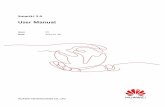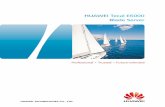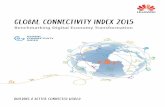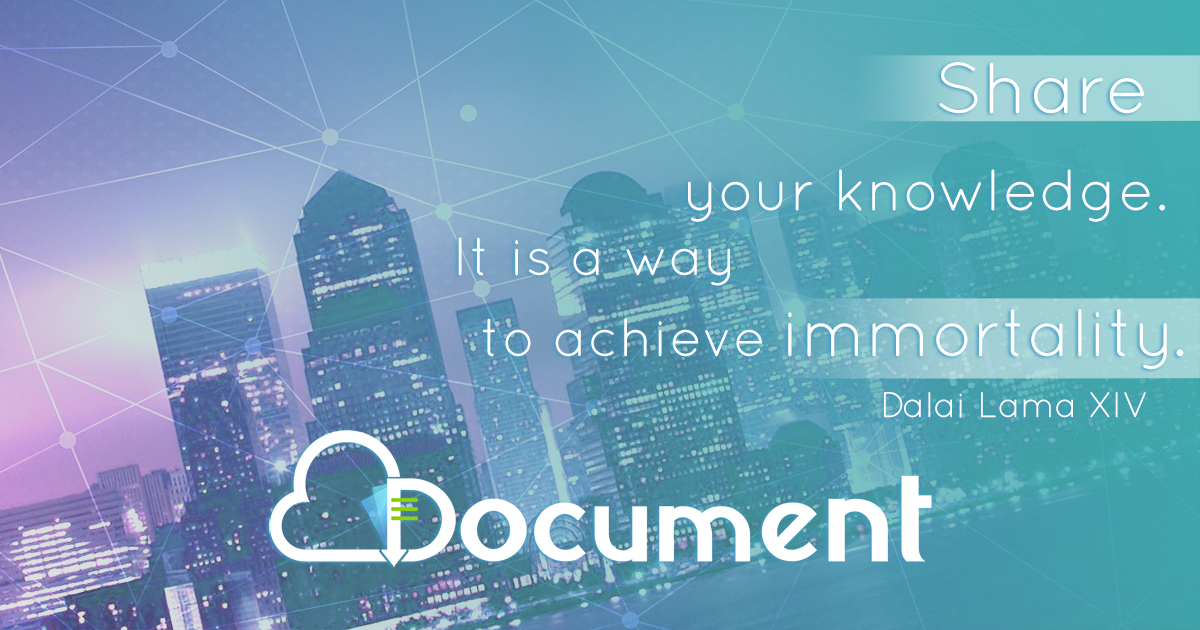Quick Maintenance - Huawei Technical Support
-
Upload
khangminh22 -
Category
Documents
-
view
0 -
download
0
Transcript of Quick Maintenance - Huawei Technical Support
Copyright © Huawei Technologies Co., Ltd. 2019. All rights
reserved.No part of this document may be reproduced or transmitted in any form or by any
means without prior written consent of Huawei Technologies Co., Ltd.
Trademarks and Permissions
and other Huawei trademarks are trademarks of Huawei Technologies Co.,
Ltd.
All other trademarks and trade names mentioned in this document are the property
of their respective holders.
NoticeThe purchased products, services and features are stipulated by the contract
made between Huawei and the customer. All or part of the products, services, and
features described in this document may not be within the purchase scope or the
usage scope. Unless otherwise specified in the contract, all statements,
information, and recommendations in this document are provided "AS IS" without
warranties, guarantees or representations of any kind, either express or implied.
The information in this document is subject to change without notice. Every effort
has been made in the preparation of this document to ensure accuracy of the
contents, but all statements, information, and recommendations in this document
do not constitute a warranty of any kind, express or implied.
Huawei Technologies Co., Ltd.Address: Huawei Industrial Base
Bantian, Longgang
Shenzhen 518129
People's Republic of China
Website: http://e.huawei.com/en/
Contents
1
2
10
12
Before You Start
How to Quickly Maintain the
S7700&S9700
Fault Information Collection
and Feedback
Solution to Device Login Failure
Risky Operations
8
Before You Start
Before you take over the maintenance of the switch, you are advised to:
1 Obtain the network's topology diagram and data plans (including ports, VLANs, and IP addresses),
print them, and paste them in your equipment room for quick reference.
2 Print the following contact information and paste it nearby your workplace.
Contact method of the agent who is responsible for constructing your network and providing service
3 Prepare the tools and cables that you may use during device maintenance.
4 Visit Huawei enterprise technical support website (http://support.huawei.com/enterprise) to register an
account. Then you can browse or download more product documents, cases, and announcements,
and receive push messages from the website.
No. Item Description
1 Cable
Maintenance terminal
Instruments and meters
An RS232 serial cable: used to log in to the device through the console port.
Serial to USB converter: used to connect the USB port of the maintenance terminal to the
Console port of the switch.
Two straight-through cables: used to commission the management port or other services.
Multiple fibers and SFP/eSFP/SFP+/XSFP/QSFP+ optical modules: used to connect the switch
to other network devices.
A maintenance terminal can be a portable computer with serial communication software installed.
You can log in to the switch through the maintenance terminal.
Optical power meter: used to test optical parameters of optical ports
(such as optical power and receive sensitivity).
2
3
1
4
5 This document uses the command outputs of V200R003 as an example. If your switch is not running
V200R003, the actual command outputs may be different. This document will provide the important
version differences.
How to Quickly Maintain the
S7700&S9700
Start
Check indicators
and rectify the fault.
Check alarms on
the switch and
rectify the fault.
Check the health
status of the switch
and rectify the fault.
Check card status
and rectify the fault.
Is the fault
rectified?
Collect and report
the fault information.
End
YesNo
The overall S7700&S9700 maintenance process is as follows:
2
To check the alarms, health status, card status, and record fault information, you
must log in to the switch through the Console port, Telnet, or STelnet. (For how to
log in to the switch, see Configuration Guide-Basic Configuration.) If you fail to log
in to the switch, see Solution to Device Login Failure.
Check Indicator Status
Check whether the status of each indicator is normal. If an indicator is in abnormal state, record the fault
information and find out the fault handling methods according to the indicator status and meanings in
Hardware Description or the troubleshooting procedures in Troubleshooting Guide. If the fault
cannot be rectified, contact your agent or Huawei enterprise technical support hotline.
The following table lists the normal status of each indicator on the switch.
3
Note: For the meanings, status, and status description of each indicator, see the Hardware Description.
Category Indicator Normal State
1600 W DC
Power supply
INPUT
ALM
Steady green
Off
MPU RUN/ALM
ACT
Slow blinking green
Steady green: active MPU; off: standby MPU
CMU RUN/ALM
ACT
Slow blinking green
Steady green: active CMU; off: standby CMU
LPU RUN/ALM Slow blinking green
Fan module RUN/ALM Slow blinking green
INPUT
ALM
Steady green
Off
•2200 W DC
power supply
•800 W AC
power supply
•2200 W AC
power supply
FAULT Off
Cluster card RUN/ALM Slow blinking green
VAS card RUN/ALM Slow blinking green
Check for Critical or Major Alarms on the Switch
4
Log in to the switch and run the display alarm active command to view the alarm status on the switch.
Check whether any critical or major alarms exist.
<HUAWEI> display alarm active | include Major
A/B/C/D/E/F/G/H/I/J
A=Sequence, B=RootKindFlag(Independent|RootCause|nonRootCause)
C=Generating time, D=Clearing time
E=ID, F=Name, G=Level, H=State
I=Description information for locating(Para info, Reason info)
J=RootCause alarm sequence(Only for nonRootCause alarm)
1/Independent/2014-07-29 19:43:21+08:00/-/0xff0c201c/hwStorageUtilizationRisin
gAlarm/Major/Start/OID 1.3.6.1.4.1.2011.5.25.129.2.6.1 Storage utilization excee
ded the pre-alarm threshold.(Index=70778889, BaseUsagePhyIndex=0, UsageType=5, U
sageIndex=0, Severity=4, ProbableCause=151, EventType=4, PhysicalName="MPU Board
14", RelativeResource="", UsageValue=92, UsageUnit=1, UsageThreshold=90)
4/Independent/2014-07-29 19:43:21+08:00/-/0x418c2002/hwGtlDefaultValue/Major/S
tart/OID 1.3.6.1.4.1.2011.5.25.142.2.1 Current license value is default, the rea
son is No license available.
The alarms on the switch are classified into critical, major, minor, and warning alarms. The critical and
major alarms must be handled immediately. Handle these alarms according to the Alarm Reference. If
the alarms cannot be cleared, contact your agent or Huawei enterprise technical support hotline.
If you have a network management system (NMS), check the alarms on the NMS.
For details, see the NMS product documents.
Check the Health Status of the Switch
5
Log in to the switch and run the display health command to check the health status of the switch.
1 View the voltage information and check whether the voltage status of each present card is normal.
2 View the temperature information and check whether the temperature status of each present card is
normal.
3 View the power information and check whether the status of each present power supply is Supply.
-------------------------------------------------------------------------------
Slot Card SDR No. SensorName Status Upper Lower Voltage.(V)
-------------------------------------------------------------------------------
7 - 3 3.3V normal 3.9592 2.6460 3.2928
- 4 2.5V normal 2.9988 1.9992 2.5872
- 5 1.8V normal 2.1560 1.4406 1.8816
If the voltage status of a card is abnormal, record the fault information and handle the fault according
to the Troubleshooting Guide. If the fault cannot be rectified, contact your agent or Huawei enterprise
technical support hotline.
-----------------------------------------------------------
Slot Card SDR No. Status Upper Lower Temperature.(C)
-----------------------------------------------------------
7 - 1 normal 67.00 0.00 38.00
- 2 normal 64.00 0.00 34.00
10 - 1 normal 58.00 0.00 36.00
- 2 normal 56.00 0.00 31.00
If the temperature is abnormal, check whether the ambient temperature in the equipment room is
normal, whether the heat dissipation channel in the chassis is blocked, and whether all fan modules
are working properly. Take appropriate measures accordingly. If the fault cannot be rectified, record
the fault information and contact your agent or Huawei enterprise technical support hotline.
--------------------------------------------------------------------------
PowerNo Present Mode State Current(A) Voltage(V) RealPwr(W)
--------------------------------------------------------------------------
PWR1 YES AC Supply 2.7500 53.5200 148.6000
PWR2 YES AC Supply 2.6400 53.3900 143.6000
PWR3 NO N/A N/A N/A N/A N/A
PWR4 NO N/A N/A N/A N/A N/A
PWR5 NO N/A N/A N/A N/A N/A
PWR6 NO N/A N/A N/A N/A N/A
If the power status is abnormal, check whether the power supply is switched on and whether the
power cable is loose, and replace the problematic power supply. If the fault cannot be rectified, record
the fault information and contact your agent or Huawei enterprise technical support hotline.
View the fan information and check whether the register status of each fan is YES.4
5 View the memory information. The memory usage of each present card should be lower than 60%.
System Memory Usage Information:
System memory usage at 2004-08-03 16:10:35
-------------------------------------------------------------------------------
Slot Total Memory(MB) Used Memory(MB) Used Percentage Upper Limit
-------------------------------------------------------------------------------
7 170 58 34% 85%
10 170 60 35% 85%
13 1827 163 8% 95%
14 1827 162 8% 95%
-------------------------------------------------------------------------------
If the memory usage is too high, observe the memory usage for 5-10 minutes. If the memory usage is
still high, contact your agent or Huawei enterprise technical support hotline.
6
6 View the CPU usage information. The CPU usage of each present card should be lower than 80%.
System CPU Usage Information:
System cpu usage at 2004-08-03 16:10:35
-------------------------------------------------------------------------------
Slot CPU Usage Upper Limit
-------------------------------------------------------------------------------
7 13% 80%
10 14% 80%
13 12% 80%
14 8% 80%
-------------------------------------------------------------------------------
If the CPU usage is too high, observe the CPU usage for 5-10 minutes. If the CPU usage is still high,
contact your agent or Huawei enterprise technical support hotline.
7 View the storage media usage information. The storage media usage should be lower than 80%.
Disk Usage Information:
System disk usage at 2004-08-03 16:10:35
-------------------------------------------------------------------------------
Slot Device Total Memory(MB) Used Memory(MB) Used Percentage
-------------------------------------------------------------------------------
13 flash: 103 88 85%
cfcard: 509 438 86%
-------------------------------------------------------------------------------
If the storage media usage exceeds 80%, delete redundant files. For details, see the Configuration
Guide-Basic Configuration.
-------------------------------------------------------------------------------
FanId FanNum Present Register Speed Mode
-------------------------------------------------------------------------------
FAN1 [1-2] YES YES 30%(2160) AUTO
1 2100
2 2220
FAN2 [1-2] YES YES 35%(2340) AUTO
1 2250
2 2430
If the fan status is abnormal, check whether the fan module is properly connected, whether the fan
blades are blocked, and whether dust is accumulated on the fans. If the preceding situations occur,
reinstall the fan modules or clean the fan blades. If other situations occur, replace the fan module.
If the fault cannot be rectified, record the fault information and contact your agent or Huawei
enterprise technical support hotline.
Check the Card Status
7
Log in to the switch and run the display device command to view card status.
<HUAWEI> display device
S9712's Device status:
Slot Sub Type Online Power Register Alarm Primary
- - - - - - - - - - - - - - - - - - - - - - - - - - - - - - - - - - - - - - -
7 - EH1D2X02XEC0 Present PowerOn Registered Normal NA
10 - EH1D2G48SEC0 Present PowerOn Registered Normal NA
13 - EH1D2SRUDC00 Present PowerOn Registered Normal Master
14 - EH1D2SRUDC00 Present PowerOn Registered Normal Slave
PWR1 - - Present PowerOn Registered Normal NA
PWR2 - - Present PowerOn Registered Normal NA
CMU1 - EH1D200CMU00 Present PowerOn Registered Normal Master
FAN1 - - Present PowerOn Registered Normal NA
FAN2 - - Present PowerOn Registered Normal NA
FAN3 - - Present PowerOn Registered Normal NA
FAN4 - - Present PowerOn Registered Normal NA
Check the following items:
Whether the Online value is Present.
Whether the Power value is PowerOn.
Whether the Register value is Registered.
Whether the Alarm value is Normal.
If the card status is abnormal, record the fault information and handle the fault according to the
Troubleshooting Guide. If the fault cannot be rectified, contact your agent or Huawei enterprise
technical support hotline.
8
Fault Information Collection
and Feedback
When you detect errors on your switch, collect fault information in real time and take the corresponding
measures.
Fault information includes:
Basic fault information: fault occurrence time, symptom, severity, impact, network topology, measures
that have been taken, and effect
Switch running status: device name, version, current configuration, and interface information
Log information: logs recorded when faults occur
Provide the collected information to your agent or Huawei technical support engineers.
Collect Fault Basic Information
When a fault occurs, collect the following fault basic information:
No. Item Collection Method
1
5
Fault occurrence time
Symptom
Impact
Networking
Measures that have
been taken
Record the time when the fault occurs, in minutes.
Record the fault symptom and detailed information.
Record the severity of the fault and impacted services.
Draw a networking diagram, including the upstream and downstream devices and
connected ports.
Record the measures that have been taken and effect of the measures
(including command execution procedure and output).
2
3
4
Collect Switch Running Information
Log in to the switch and run the display diagnostic-information command to collect switch running
information, including startup configuration, current configuration, port information, time, and system
version.<HUAWEI> display diagnostic-information dia-info.txt
Now saving the diagnostic information to the device.............................
................................................................................
..............
Info: The diagnostic information was saved to the device successfully.
The generated configuration file is saved in the cfcard:/ directory by default. You can run the dir
command in the user view to check whether the configuration file is generated.
You can transfer the configuration file to your computer through TFTP, FTP, or SFTP to facilitate
information query and feedback. For details, see the Configuration Guide - Basic Configuration.
9
Collect Logs
Device logs involve user operations, system faults, and system security issues. Logs are classified into
user logs and diagnostic logs. After logging in to the switch, obtain the user logs and diagnostic logs as
follows:
<HUAWEI> save logfile //Collect common user logs.
<HUAWEI> system-view
[HUAWEI] diagnose
[HUAWEI-diagnose] save diag-logfile //Collect diagnostic logs.
[HUAWEI-diagnose] terminal diag-logging //Enable diagnostic log debugging.
You can transfer the files from cfcard:/logfile to your computer through TFTP, FTP, or SFTP to facilitate
information query and feedback. For details, see the Configuration Guide - Basic Configuration.
10
Solution to Device Login Failure
If you fail to log in to the switch through Telnet or STelnet, log in to the switch through the Console (also
called serial) port and check the Telnet or STelnet configuration.
If you still fail to log in to the switch through the Console port, you cannot perform any operations related
to CLI. In this situation, you need to perform the following operations:
Perform the following operations only when you confirm that the user
service has been interrupted, because these operations will affect user
service. Collect the fault information and contact your agent or Huawei
enterprise technical support hotline.
1 Check and recover the power supply system.
If the indicators of all cards are off and the fans do not work (listening to the noise), the power supply
system fails.
1.Check the power supply switches. If your switch has multiple power supplies installed, at least one
power supply must be switched on.
2.Check the RUN indicator of the power supply. If the indicator is off, the power supply input is
abnormal. Request the electrician to recover the power lines in the equipment room, rack, or cabinet.
3.Check the ALM indicator of the power supply. If the indicator is on, the power supply is abnormal.
Replace the power supply.
4.If the cards cannot be powered on and no error is found in the preceding checks, contact your agent
or Huawei enterprise technical support hotline.
2 Check and modify the communication parameters of the COM port on your computer.
Check whether the communication parameters of the COM port are the same as the those of the
switch's Console port. If not, modify the communication parameters.
The default settings of the switch's Console port parameters include 9600 bps, 8 data bits, 1 stop bit,
no parity check, and no flow control (the actual settings may be different).
3 Remove/reinstall or replace the MPU.
If the power supply system and Console port work properly, the MPU may be faulty. If your switch
has two MPUs installed, remove/reinstall the problematic MPU. If your switch has only one MPU
installed, replace it with a new one.
11
4 Restart the switch.
If the fault cannot be rectified after you remove/reinstall or replace the MPU, you can restart the switch.
Power off the switch, and then power on it after 3 minutes.
5 Seek technical support.
If the preceding methods are ineffective, contact your agent or Huawei enterprise technical support
hotline.
Risky Operations
Hardware-Related Risky Operations
Remove or install cables inside a cabinet.
Remove or install cards without an ESD wrist strap.
Remove the active MPU.
Press the RST button of the MPU.
Remove or install a CF card when the switch is running.
Software-Related Risky Operations
Run the reboot command to restart the switch.
Run the reset slot command to reset cards.
Run the power off slot command to power off cards.
Run the shutdown command to shut down physical ports.
Run the format command to format the storage device.
Run the delete command to delete files from the storage device.
Run the reset command to reset protocols.
Change the authentication method or user login password of the Console port or VTY users.
12