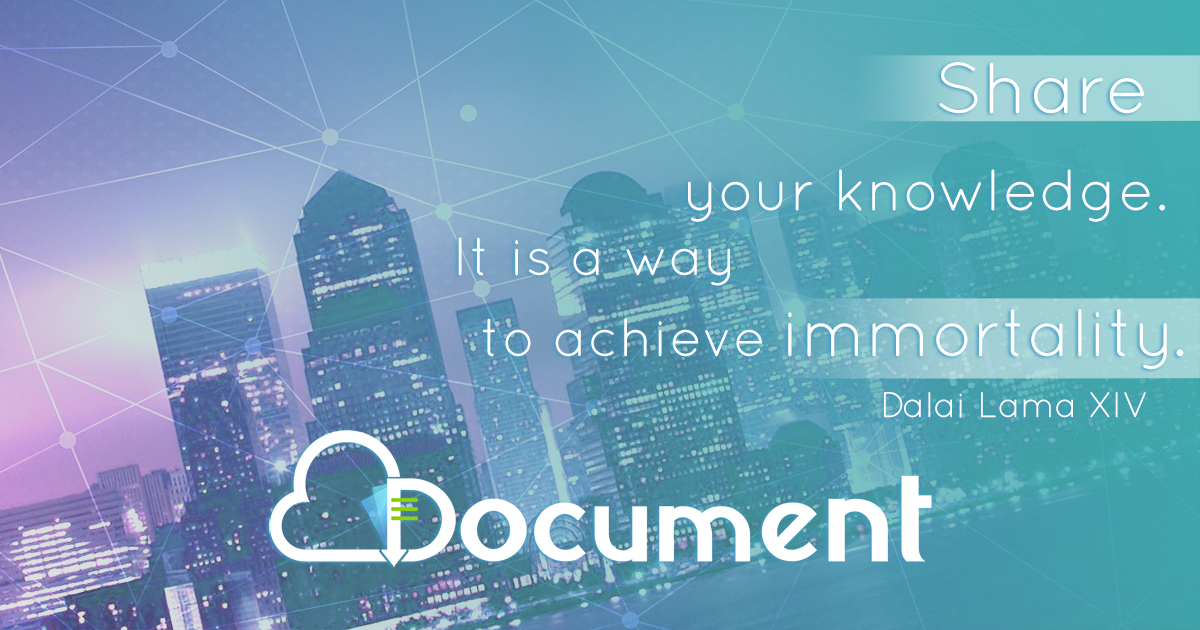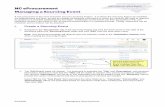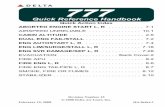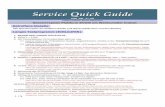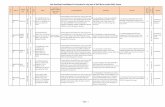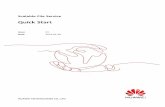eProcurement Quick Reference Guide - Staff Portal
-
Upload
khangminh22 -
Category
Documents
-
view
4 -
download
0
Transcript of eProcurement Quick Reference Guide - Staff Portal
PeopleSoft Financials
SDUSD - IT Training
Last Updated: 7/1/2019
eProcurement Quick Reference Guide San Diego Unified School District
How to Place Specific Types of Orders
FREQUENTLY ASKED QUESTIONS & ANSWERS
1. Can we do term Purchase Orders (PO) for books?A: No. Pick-ups only. This is a one-time event and all of the books, up to the value of the PO, must bephysically picked up in store, at one time with no back orders. Pick-ups also applies for Toys”R”Us andLakeshore orders.
2. My Principal/Administrator says they approved their requisition yet status still shows as pending.Why is it showing as pending?A: First, double-check that the Principal has actually approved the requisition. To do this, log intoPeopleSoft, go to eProcurement Manage Requisitions select your requisition, select Approvalsunder the Select Action drop down arrow. If in pending status, Line 1 will note with whom it is pending.
3. What does it mean when the Request State under Manage Requisitions shows as “Open”?A: It means the requisition has not been submitted for approval.
4. What category do we use to purchase a software license?A: Use category SVC_5841. NOTE: If the software license is over $500, you may get a pop-up messagesaying to change your category to an asset. This is just a warning. Click OK and the message will goaway but notice the item is in your shopping cart.
5. I received an email with a subject stating “Escalation Notice: Approval is Requested for RequisitionID "REQ______" Business Unit "San Diego Unified School Dist.” What do I do now?A: There is nothing you need to do other than to check the status of the requisition (see process inQuestions #2) and remind your approver to approve the requisition. The email is notifying you that ithas been 5 days since your requisition has been submitted for approval and that approval is pendingwith one of your approvers.
6. I got an error notice on my requisition when I checked the budget and I know I have plenty ofmoney. What do I do next?A: Click on the error message. There could be one of two things wrong:If it says “no budget exists” this means either the account is not open in your resource or something elseis incorrect on your budget string. Contact your budget analyst for assistance.If it says “exceeds tolerance” this means the system is showing that there is no money in your budget.Contact your budget analyst for assistance.
7. A vendor keeps calling me needing to get paid. I sent the paperwork to Accounts Payable. Why isthe vendor still waiting for payment?A: Paying the vendor is a 2 step process. (1) You must email the district’s Receiving Department [email protected] and include a copy of the invoice and the PO #. (2) Send the original invoice notingthe PO# to Accounts Payable.
8. How to I process a return to Office Depot?A: Go to the district’s Direct Connect website.
Select the WEB tab. Go into Office Depot. Select “My account”. Select “Search by Purchase Order number”. Make sure to enter the PO in the format: sdusd.0000123456 Select “Search Orders”. Click on the order. All the way at the bottom under the pricing, press “Begin return”. Then “Continue”. Fill in the quantity you want to return by the item you want to return. Then “Continue”. Make sure to select the “Return for Credit” option. Provide a reason for the return. Enter the number of boxes being returned (this assists with the number of return labels issued). Then “Continue”. When asked if you want to return your own return labels select “Yes”. Then “Place Return”. You will receive a confirmation email. You can also obtain your return labels in your “Order History” after you return has been processed. [Customer Service # (800) 816-5222]
9. Does Amazon, Costco, The Container Store, Target and Wal-Mart accept our Purchase Orders?A: No. However, you may be able to purchase whatever you need using your Procurement Card. Beforeplacing a requisition, contact SS&C for a possible alternative.
10. Can I create one (1) requisition to purchase toner and paper?A: No. Only one vendor per requisition. Stock items (i.e. paper) need to be placed on their ownrequisition.
TABLE OF CONTENTS
INTRODUCTION ………………............................................................................................................ 1
HAVE YOU MOVED TO A NEW LOCATION? .................................................................................. 2
URGENT! – WHEN YOU CHANGE JOBS ......................................................................................... 3
DIRECTORIES (Strategic Sourcing and Contracts and Accounts Payable) .……........................... 4-5
ATTACHMENTS TO ORDERS …………………………………………………………………….…………………………... 6-8
SPECIAL REQUEST ORDERS (ePros) …………………………………….……………………………………………………. 9
SPECIAL REQUEST CELL PHONE EXAMPLE ………………………….……………………………………………… 10-11
TERM P.O. EXAMPLE ……………………………………………………….………………………………………………. 12-13
SPECIAL REQUEST LOT ORDER ………………………………………….………………………………………………. 14-15
ASSET ORDERS …………………………………………………………………….………………………………………………... 16
DIRECT CONNECT ORDERS (Waxie, Independent Stationers, etc.) ……….……………………………..…. 17
COMPUTER AND HARDWARE ORDERING …………………………………………….…………………………... 18-20
MANAGE REQUISITIONS ………………………………………………………………………….………………………..…… 21
FIELD TRIP PROCESS: RESERVATIONS TO POs …………………………………………...…………………….. 22-25
PAY IN ADVANCE PROCESS: PAY IN ADVANCE INVOICE TO POs …………………….………………..… 26-28
CONFIRMING ORDERS ……………………………………………………………………………………….………………..... 29
(ICAs) Independent Contractor Agreements ………………………………………………………….………..…….. 30
SS&C Point of Contact list for Area Schools …………………………………………………………………………... 31
GLOSSARY ……………………………………………………………………………………………………………………….…..… 32
RECEIVING OF GOODS AND SERVICES ………………………………………………………………………..……….…. 33
DIRECTIONS and URLs TO USEFUL WEBPAGES ……………………………………………………………………… 34
CODE OF ETHICS ………………………………………………………………………………………………………………….… 35
1
INTRODUCTION
PLEASE NOTE: This Guide is not a replacement for any of the comprehensive eProcurement Training Handbooks. In order to use this Quick Reference Guide you should have already have attended an eProcurement training class, and know how to create an eProcurement (ePro) requisition. This Guide does not show how to create requisitions. It shows the proper data/information to be entered into a requisition form for certain kinds of items only.
For information on eProcurement classes being offered, please go online to our SDUSD IT Training website: www.sandiegounified.org Staff Portal Technical Support/Help Desk PeopleSoft Training Opportunities (sign in with your Employee ID number and password)
This Guide is intended for use by ePro Requesters. ePro Requesters are SDUSD employees who use our online PeopleSoft Financials eProcurement ordering system to purchase goods and services for their schools, offices, and departments.
The handbooks provide all the information on how to use the eProcurement online system (how to login, how to place all the different types of orders, what to click with the mouse and when to click it, etc…).
This Quick Reference ePro Ordering Guide is designed to be used as a supplement to the handbooks. The Guide includes the following key information:
• A basic, informative direction on the precise wording you must enter into an ePro requisition form for specifictypes of orders in which errors can be easy to make.
• Who to contact when you have questions on specific items you are ordering.• Where to find SDUSD prices on certain items.• Tips and advice on how to place successful orders so they can arrive faster and with fewer delays.
It is important to understand that incorrect ePro requisitions can cause:
• Wasted funds• Delays in order processing and receipt of goods.• Wasted time for Requesters across the district, as well as for Strategic Sourcing and Contract Services
Department personnel.• Delays or loss of goods and services.
By using this Guide, Requestors can help cut down on the problems caused by improperly created ePro requisition orders.
2
(Refer to page 2 for detailed instructions)
Always remember to update your location and phone number in PeopleSoft!! Human Resources Self Service DWA Security Request
3
URGENT! – WHEN YOU CHANGE JOBS ALSO CHANGE YOUR NEW LOCATION AND PHONE NUMBER!
~Here’s the Problem~
The Strategic Sourcing and Contracts Department (SS&C) receives numerous phone calls from school district employees looking for their ePro Requisition inventory (stock) item orders that they haven’t yet received. About 95% of the time the order was completed, but it was delivered to the employee’s previous work site. This happens because many employees fail to login to PeopleSoft HCM (Human Capital Management, a.k.a. Human Resources) via the Staff Portal and fail to fill out the DWA Security Request to have their default location and telephone number (direct District work line) changed to their new job site.
Failure to update your location creates many problems:
• Delivery to wrong site• Delay of delivery to correct site• Wasted time and resources used for re-routing of deliveries• Wrong delivery not discovered until the materials are overdue
PeopleSoft software cannot automatically update all your default settings in the system. You must update this information. This will ensure that your orders will arrive for you in a timely manner.
Here’s the Solution
So when you change job sites and phone numbers, use the DWA Security Request form to update your default location. The DWA Security Request form is found within the PeopleSoft Human Resources online system. You must login to PeopleSoft Human Resources first (NOT the financials side). After you login, the navigation path to get there is:
Human Resources Self Service DWA Security Request
To read an illustrated, step-by-step job aid that shows how to complete the DWA Security Request form, go online and follow this Internet path:
www.sandi.net Staff Portal Technical Support/Help Desk PeopleSoft Human Resources (HCM) Printed Training Materials: DWA Security Request Form Instructions. (The webpage may directly open to the directions if you use the hyperlink.)
4
DIRECTORIES Strategic Sourcing and Contracts and Accounts Payable
This is a list of the SDUSD staff within our Strategic Sourcing and Contracts. These are the people who work to complete our purchases. On the following page is a list of Accounts Payable Personnel. (These lists are always subject to change.)
7
ATTACHMENTS TO ORDERS
Whenever you need to include a non-PeopleSoft document to an ePro Requisition order, such as a quote or estimate from a vendor, hotel reservation or some typed list or form, the best way to ensure that it gets where it needs to go is to electronically attach it to the ePro Requisition order itself.
The most common ways to obtain such a document are:
A) Ask the vendor to send you the document via e-mail attachment, preferably as a PDF-formatted document. You can open it with Adobe Reader© and save the document to yourcomputer.
B) Type up the document yourself in a word processing software program such as Microsoft Wordand save it to your computer.
C) If you only have an actual hardcopy of the document in hand, you can use a scanner to scan thedocument into your computer and save it as a PDF file.
Once you have the document saved on your computer, you need to attach it to your ePro requisition (your order) before you submit it for approval. There is a Job Aid (illustrated, step by step instruction sheet) available on pages 7-8 that shows you how to do this. You can also find the Job Aid online by navigating to www.sandiegounified.org Staff Port Technical Support/Help Desk PeopleSoft Training Materials & Resources PeopleSoft Finncial Training Materials eProcurement Training Job Aid Packet
Here are the simple steps, in brief:
1) After completing the ePro requisition order (before you submit it) click to the Review and Submitscreen of the requisition form;
2) Click the Comments icon (It looks like a cartoon word balloon);3) Click the Add Attachment icon;4) Click the Browse button and locate the file;5) Click the Upload button;6) Click OK;7) Click the SAVE button.
8
UPLOAD ATTACHMENTS TO YOUR ePRO ORDER www.sandiegounified.org Staff Portal Technical Support/Help Desk PeopleSoft Training Materials & Resources Financial Training Materials eProcurement Training Job Aid Packet (Use the Index to locate the page on how to upload attachments.)
10
SPECIAL REQUEST ORDERS (ePros)
As you probably already know, there are many different kinds of Special Request items you can order on an eProcurement requisition form, and nearly an equal number of different ways in which to fill in those requisitions. The problem most often experienced is that Requesters make mistakes which then delay the orders…and nobody wants delayed orders.
This Guide contains illustrated examples of several correctly filled out Special Request ePro requisitions for items that are typically ordered across the school district. To begin, this page illustrates how the correct information should be entered into the fields for any generic Special Request order.
Item Description: Always begin with a noun for the item, followed by the Make, Model, Color, Size, Part Number, and any other details that describe exactly what you are ordering. Include number of titles or items in a set/kit. Be as specific as you can.
Unit of Measure: Choose appropriate unit. Most common one is EA for Each (individually packaged items).
Due Date:
For Goods, the date you want delivery.
For Services, enter the date the service will be completed by.
Price: Enter the price per unit without tax or shipping.
Quantity: Enter the number of units you want of the item. Example: If the item comes packaged in pairs, and you want 4 items, then enter 2, for 2 pairs.
Category: Enter the correct Category for this item. If you aren’t sure, look it up. Refer to the Job Aid entitled “How to Find Categories for Special Request Items”.
Vendor: Choose the vendor you want, or else suggest a new vendor. Without a vendor stated here, our Buyers won’t know who to order from.
Additional Information: Always enter your Name, Phone Number, and Site where you work. Then, enter details about the order that justifies the purchase, and, when necessary, provide any notes you want the Buyer to see. DO NOT include description or Part Number here.
11
SPECIAL REQUEST CELL PHONE EXAMPLE For Cellular Phones Handset
(Service or plan not included in example)
Navigate to: www.sandiegounified.org Staff Portal Departments (tab) Telecommunications. On the Telecommunications Overview page, use links to find information on these topics:
- Cell Phone Options- Cell Phone Ordering Instructions- Guidelines
12
2.
• Item Description: Type the following information into the Description field: Cell Phone(s)(include make, model, description like this example: Samsung 8500 in red)
• Price Example: 150.00 (No tax).• Quantity: 1• Category: GDS_4301• Unit of Measure: EA• Due Date: Put a future date. Example: 06/30/2017• Vendor: AT&T• Additional Information: First, always type your own name, phone, and site location.
Include: “Please deliver all equipment to Chris Doe; Information Technology; Ed Center Rm. 1017;(619) 725-7469 (Office); (619) 725-7540 (Fax); [email protected]”. Also, include Site POC, ServiceProvider Account number, and Name of who will use the phone & their phone number.
13
SPECIAL REQUESTTERM P.O. EXAMPLE
Term Purchase Order. This is a purchase order that obtains certain goods, services, and/or set of services for a defined term of time. Example: You want to create a term P.O. for 12 months of musical instrument services with a not-to-exceed (NTE) price of $3,000.00 with a term date that will start on July 1, 2016 and end on June 30, 2017.
To create a Term Purchase Order, use the Peoplesoft Pathway:
Once you have opened the Create Requisition screen, click on the Special Requests icon. Type the appropriate information into the fields
(this is just one example):
1) Item Description: Repair and maintenance of variousmusical instruments not-to-exceed $3,000.00 including taxes. Term is 7/1/16 - 6/30/17.
2) Price Example: xxx.xx (Include all costs. No tax).3) Quantity: 1 [Note: DO NOT enter quantity greater than one (1)].4) Category: SVC_58425) Unit of Measure: LOT [Note: DO NOT use any other unit of measure]6) Due Date: Put the date for the last day of service for this term. Example: 06/30/20177) Vendor: Bertrand's Music Enterprises (or other vendor)8) Additional Information: First, always type your own name, phone, and site location. Include
any/all detailed information about where (address, building) service will happen, etc. Include thename and phone number of who is authorized to pick up – if applicable.
Term POs must have receipts whether received by items (for Goods) or dollar amount (for Services). (See page 33 for Term PO.)
14
What is this message (displayed below) that pops up on your screen?
Whenever you enter an item with a non-asset category (i.e. GDS or SVC), and a unit price of $500.00 or more you will see this popup message.
When ordering an item with a unit price of $500.00 or more, PeopleSoft is designed to send you a reminder to check the category code on your requisition. The system thinks that you are entering an asset and it wants you to change the category code. If the item is not an asset just click the OK button and proceed with your requisition.
If you have a quote or other documentation from the Supplier, please attach it to the requisition.
Quotes must accompany their respective ePro requisition forms when submitted for order processing. The preferred method of doing this is to upload the quote as a document file, and attach it electronically to its ePro requisition. To do this task, please see the eProcurement Training Job Aid entitled “Attachments” on pages 7-8.
15
SPECIAL REQUEST LOT ORDER (NON-ASSEST)Only for orders containing 40 or more line items.
To create a LOT order, use the Peoplesoft Pathway:
Once you have opened the Create Requisition screen, click on the Special Requests icon.
Type the appropriate information into the fields (this is just one example):
1) Item Description: Type the following information into the Description field: One LOT of books perattached list (4 page), not-to-exceed $5,000.00 including all costs. [Note: your pricing mightdiffer…this is just an example]
2) Price Example: $5,000.003) Quantity: 14) Category: GDS_4201 (for library processed books) or GDS_4301 (for all other books except
Adopted Texts) 5) Unit of Measure: LOT
6) Due Date: Put a future date. Example: 04/29/2016 (Note: this date must be 3 to 4 weeks out)7) Vendor: Pick the correct vendor AND the correct location/address.8) Additional Information: Always type your name, phone, and site location. Include the number of
individual book titles (must be over 40). Include a detailed list of book information to be attached tothe requisition. (See pages 7 – 8 for sample).
16
What is this message (displayed below) that pops up on your screen?
Whenever you enter an item with a non-asset category (i.e. GDS or SVC), and a unit price of $500.00 or more you will see this popup message.
When ordering a single item (i.e. One piece of Furniture, or one Camera, or one Truck, or one Computer) with a unit price of $500.00 or more, PeopleSoft is designed to send you a reminder to check the category code on your requisition. The system thinks that you are entering an asset and it wants you to change the category code. If the item is not an asset just click the OK button and proceed with your requisition.
Note: When ordering 1 LOT, you will get the message below if your 1 LOT order is more than $500.00.
If the item(s) is/are not an asset just click the OK button and proceed with your requisition.
IF ANY ITEM ON THE LIST IS AN ASSET - THEN IT MUST BE ENTERED AS A SEPARATE LINE ITEM AND NOT PART OF A LOT LIST.
4. PLEASE BE SURE to include a quote from the vendor of choice, if you have one. Quotes must accompanytheir respective ePro requisition forms when submitted for order processing. The preferred method ofdoing this is to upload the quote as a document file, and attach it electronically to its ePro requisition. Todo this task, please see the eProcurement Training Job Aid entitled “Attachments” on pages 7-8.
17
ASSET ORDERSNO MORE THAN
50 ASSESTS ON 1 REQUISTION
Assets must be ordered differently from all other orders.
What is an Asset?
SDUSD establishes that an item is an Asset if it meets the following criteria:
• The item is worth $500 or more per unit.• The item is a Good (a physical item, not a service).• The item is non-consumable (it can’t be diminished or used up).• The item is cheaper to repair than to replace.• The “Ship To” location should always be “5983A”
The illustration below depicts a correct order for a typical Asset item.
If you aren’t sure whether an item is an Asset, call the SS&C Dept.
Item Description: Enter this just like any Goods item description, except use ALL CAPITAL LETTERS. ( Noun, Manufacture, and Model Number)
Category: Use the correct Asset Category.
Except for the Item Description and Category fields, which must be done differently, complete all the rest of the fields as you normally would for any typical Goods Special Request item.
18
DIRECT CONNECT ORDERS (Examples: Waxie, Independent Stationary (IS), etc.)
Waxie, Independent Stationers, Lakeshore, Grainger and Office Depo are a few of the vendors many people across the district commonly use. As you know, ordering from these and other common vendors involves the use of DIRECT CONNECT, which is a special screen within the eProcurement system.
You were trained on how to order by Direct Connect when you attended the eProcurement training class. Here is some important information you need to remember about using Direct Connect:
• Direct Connect orders must be made on a separate eProcurement requisition order form, bythemselves.
• NEVER MIX Direct Connect orders with any other order…no inventory or stock items, and noother Special Request order items.
• If you order something from a Direct Connect vendor that costs $500 or more per unit, then youmust REMEMBER to change the Category to an Asset Category and SHIP TO the warehouse(5983A) and not leave it as a regular Goods Category. Otherwise, DO NOT CHANGE this field.
• If you are not using the account numbers below, change the category. Otherwise, DO NOTCHANGE this field.
ACCOUNT
4301 4301 4315 4315 4315 4301 4301 4301 4301
VENDOR
Direct Connect Fisher Direct Connect Frey Direct Connect Grainger Direct Connect Graybar Direct Connect HD Supply Direct Connect IS Group (Independent Stationers) Direct Connect Lakeshore Learning Direct Connect Staples Direct Connect School Specialty Direct Connect Waxie 4302
When entering Direct Connect vendors:
• Select all your lines;• Then go to 'mass changes';• DO NOT put anything in the category if you're wanting to buy the material under 4301. The field
looks blank, but it isn't.
NOTE: There is a category tied to the direct connect vendor. When you type something in this field, it overrides what is there, causing the assigned Buyer to change on your order. This will cause a delay in processing the order.
19
COMPUTER AND HARDWARE ORDERING
1. Identify the current computer model available
For District Standard Equipment: Contact District Pricing: www.sandiegounified.org Staff Portal Department (tab) Integrated Technology Support Services (ITTS) Ordering Technology Technology Product Price List
- Select Computers and iPads
20
1. Ordering DISTRICT STANDARD Computers
• Order all District Standard computers by selecting the “template” tab on Create Requisition.• Type in “Apple” or “Lenovo” in the search field (example below);• Use the template name found on ww.sandi.net/pricelist;• Select the template desired, enter quantity, and click “add”;• Complete order: select “Review and Submit”, complete required fields, budget check, and “Submit”.
2. Ordering NON-DISTRICT STANDARD Computers
• You must first obtain approval from the Integrated Technology Support Services (ITSS) by completingthe “Exceptions Form - Hardware or Software” found at: www.sandiegounified.org Staff Portal Department (tab) Integrated Technology Support Services(ITSS) Ordering Technology Technology Product Price List. (see below)
• Login to site using your regular District USER ID and password
21
Once approved, enter the requisition as a “special request” order, and ensure the following information is included:
• Item Description: Type in each line description as per valid computer model quote (PDF).• Price Example: Type in each price amount as per valid computer model quote (PDF) (No tax).• Quantity: as needed• Category: as needed (Asset if over $500.00: A_COMP_EQUIP_L4640 )• Unit of Measure: EA• Due Date: Put a future date (Example: 06/30/2016)• Vendor: Currently Arey Jones (for IBM Lenovo computers), Apple (for Apple computers) or SDUSD (for
software licensing package fee which is entered on a separate requisition line)• Additional Information: First, always type your own name, phone, and site location in the requisition
line (# 1) comments. [Example: “Questions, please contact: Chris Doe; Information Technology; EdCenter Rm. 1017; (619) 555-1234 (Office); (619) 555-74321 (Fax); [email protected]”.]
4. PLEASE BE SURE to include the appropriate PDF file of the quote from the vendor of choice. Quotesmust accompany their respective ePro requisition when submitted for order processing. The preferredmethod of doing this is to upload the quote as a document file, and attach it electronically to its eProrequisition. To do this quick and easy task, please see the “ATTACHMENTS TO ORDERS” on pages 7-8 ofthis guide. If you are unable to attach the document electronically, then please fax it to the StrategicSourcing and Contracts (Purchasing) Department with the requisition’s ID number on the fax.
22
MANAGE REQUISITIONS
MONITOR YOUR REQUISITIONS DAILY
NOTE: Contact SS&C if you have not received your goods by 30 days after the PO date. Once you have made your request and submitted it for approval, it is mandatory that you check the status of the requisition and monitor the different phases of the Req to PO Cycle, including: PO dispatched, Receiving, Invoice, and Payment.
Once you made your order, below is a tip for checking to see if you have pending requisitions that your department has not yet approved or still yet to be sourced and dispatched.
Benefits of using Manage Requisitions:
• All requisitions under your user ID can be viewed.• All of the columns can be sorted to group/view the different elements of requisition data.• The “cycle of life” can be accessed to view approval, POs, Receiving, Invoice, and Payment.
Always enter you employee ID and make the “Date From” BLANK. Requisitions. This will allow you to view all your open Requisitions.
Always set the “Request Status” to “All But Complete”. This will catch all your open Requisitions.
23
FIELD TRIPS – RESERVATIONS
FOR ALL DISTRICT FIELD TRIPS: Vendors require a Purchase Order to hold the reservation and guarantee payment. (Some vendors will require payment in advance)
IMPORTANT!! Most vendors require the PO to be received 2-4 weeks prior to the event date.
Submit these requests 6-8 weeks prior. To start the process:
• Process the request on a Special Request ePro/Requisition.• When the ePro/Requisition is created please attach the copy of your Trip Tracker Field trip Detail
form and the reservation/confirmation/invoice form to the ePro/Requisition immediately.(See the section for attaching documents in this guide).
• If you do not have scanning capabilities, fax it to purchasing immediately.• ePro/Requisition number must be on the faxed paperwork.
REMEMBER: Delays in receiving the reservation/confirmation/invoice will slow down the process to issue the Purchase Order.
Strategic Sourcing and Contracts Department requires the following information: • A copy of the vendor’s reservation/confirmation/invoice. Documentation must have the name,
address, phone and fax for the vendor;• A copy of your Trip Tracker form;• The reservation needs to state:
o Type of event;o Date of the event;o Time of arrival;o Cost per person or group;o Name of the school and contact;
• Use a vendor that already exists in the system (if possible).
Note in the ePro/Requisition: • Reason for the trip;• Class or grade level of the students;• Teacher(s) in charge.
The paperwork must be submitted in time for a PO and warrant, if required, to be issued in advance of the event.
Strategic Sourcing will issue and fax the Purchase Order directly to the vendor. If payment in advance is required, the PO and reservation/confirmation/invoice will be emailed to Accounts Payable for the issuance of the warrant. Accounts Payable will verify the information, issue the warrant and mail the payment to the vendor, unless other arrangements are made to pick up the warrant at the Ed Center.
27
PAY IN ADVANCE - HOTELS
IMPORTANT!! → All hotels require payment in advance.→ Submit these requests 6-8 weeks prior.
Most hotels want the payment to be received 2-4 weeks prior to the arrival date. The paperwork needs to be submitted in time for a PO and warrant to be issued and mailed to the hotel.
To Start the Process: • Process the request on a Special Request ePro;• When the E-Pro/Requisition is created please attach the reservation to the E-Pro/Requisition
immediately (see the section for attaching documents in this guide);• If you do not have scanning capabilities, fax it to purchasing immediately;• E-Pro/Requisition number must be on the faxed paperwork.
REMEMBER: Delays in receiving the hotel information will slow down the process to issue payment in advance.
Only lodging for students, parents and non-district staff can be included in the requisition. All District personnel hotel costs are to be submitted on Travel Authorizations.
Strategic Sourcing and Contracts requires the following information: • A copy of the hotel reservation/confirmation.• Hotel reservation/confirmation must state:
o Hotel name;o Hotel address;o Hotel phone and fax;o The number of rooms;o The room charge;o The tax rate that will be charged;o Check in and check out dates.
• Use a vendor already exists in the system, (if possible).
Note in the ePro/Requisition:
• Reason for the trip;• Class or grade level of the students;• Teacher(s) in charge.
Upon receipt of the paperwork, a pay in advance Purchase Order will be issued. A copy of the PO and the reservation will be emailed to Accounts Payable and to the requestor. Accounts Payable will verify the information, issue the warrant and mail the payment to the hotel, unless other arrangements are made to pick up the warrant at the Ed Center.
30
CONFIRMING ORDERS Confirming orders are against District policy.
(See Administrative Procedure 2415, Section C.4)
A confirming order happens when there is a District purchase for goods or services that is placed without the issuance of an approved requisition and purchase order. The requisition is then issued after the purchase, and the purchase order ‘confirms’ the purchase.
Requestors should ensure administrators and teachers know that purchasing material and then submitting a requisition to cover the purchase is not allowed.
If you violate the policy above, you must use the invoice to issue the ePro/Requisition. • Issue the E-Pro/Requisition to match the invoice;• Create a line for each item and shipping, include the description on each line;• DO NOT add a line for tax on the ePro/Requisition. PeopleSoft calculates the tax automatically.• Enter the correct vendor on the ePro/Requisition• If the vendor is new, enter vendor name, address, contact information, and obtain the vendor’s
W-9 Form.
If you violate the policy and need a confirming order, when you submit the requisition you will receive an email from Strategic Sourcing and Contracts stating:
THIS PURCHASE ORDER REQUIRES ACTION ON YOUR PART
This Purchase Order has been processed to allow for the payment of your confirming order requisition.
Because your confirming order Requisition is for materials or services already received, this Requisition is in violation of Administrative Procedure 2415, Section C.4. It is important that your location review Section C.4 at this time.
Please forward the Original Invoice to the Accounts Payable Department located at the Eugene Brucker Education Center. The Purchase Order number must be written on the invoice to facilitate payment.
Accounts Payable cannot process request for payment without complete documentation.
__________________________________________________________________________________
This email will be sent to the ePro requestor, Approving Administrator, Contracts Service Manager, the Area Superintendent, and A/P Technician.
31
Independent Contractor Agreements The Independent Contract Agreement (ICA) form was developed to assist site administrators, department heads, principals, and programs to contract with minor consultants, resource persons or student service providers on a one page agreement form. The cost for these providers cannot exceed $10,000.00 in any one fiscal year. No additional terms, conditions or contractor forms requiring individual site signature(s) are authorized. Only School Board designated individuals are authorized to sign contractor forms. Below is the overall procedure for processing an ICA. Please see the SS&C website for more information.
Site Completes Independent Consultant Agreement (ICA) Form (NOTE: This process is to be used for services agreements under $10,000)
1. Complete all required information on the ICA form including: valid ePro/ requisition #(Contact Budget Analysts if budget error occurs)
2. Ensure consultant /vendor signs ICA Form, with Fed ID No. or SS #.3. Provide completed description of service being rendered.4. Provide start and end date of service (s).5. Provide Unit Price or rate of pay /compensation with the total amount of service for fiscal year.6. Provide Budget resource code and description requirements: EXAMPLE: Budget String: 0000.00000
SS&C Staff will submit the approved ICA’s thru the appropriate Approval Tree(s).
1. SS&C Staff2. SS&C Officer3. Legal Review4. CFO Review5. BOE Approval
Strategic Sourcing and Contracts Dept will: 1. Review, approve and/or disapprove all documents submitted.2. SS & C will verify the ePro/requisition is valid.3. SS &C will place on Board of Education (BOE) Agenda Items with recommendation for approval.4. Create valid PO following BOE Approval.
Submit ICA form with these forms attached if required: • W-9 Form (use only if the vendor is not in PeopleSoft already).• CALIF 590 Form (use form only if an out of state vendor).• Guidelines for Classified Employee (use this form only if consultant is a previous employee of District).
FALURE TO PEROM ALL STEPS ABOVE WILL STOP THIS PROCESS
InterOffice email ICA with all approved documents attached to: Strategic Sourcing and Contracts (SS&C): ATTN: John Groll.
Follow the Internal Approval Process: 1. Submit to Site Administrator for review and approval signature.2. Submit to Dept. and /or Cabinet Executive for review and approval signature.
33
GLOSSARY
ICA
Independent Contractor Agreement. This is a contract between SDUSD and an outside contractor to provide services to SDUSD for under $10,000 district-wide per vendor per year.
Lot Order
A “Lot” refers to an amount. A “Lot” is a quantity of 40 or more of any one single object, and those 40 objects are related to one another. For example, 40 individual library book titles, when ordered together at the same time, can be ordered as a single “Lot”. Thus, it would be ordered as a single line item on an ePro requisition (library books), but with the caveat that a detailed list of all 40+ books would accompany the order. A “Lot” MUST have a minimum of 40 individual items in it. Fewer than 40 means it cannot be ordered as a “Lot”, and must be entered as a line-by-line Special Request Requisition.
NTE (Ceiling Price)
Not-to-Exceed. The maximum dollar amount allowed including all costs such as sales tax and any applicable freight charges.
POC Point of Contact. Typically, the name of a person to contact.
Term PO
Term Purchase Order. This is a purchase order that obtains a certain goods, services and/or set of services for a defined term of time. Examples are: repair orders, payment of invoices for Professional Service contracts, etc.
Upload To transmit an electronic file (such as a PDF file, Word document or Excel spreadsheet) from your computer to a server (such as a web server) another computer, or attachment to a Requision or Purchase order.
Direct Connect
Order
Direct Connect is a direct communication configured between two electronic business systems (District and Vendor). For the District, Direct Connect is an online computer feature within the PeopleSoft eProcurement software application. Direct Connect is currently used to order goods from online vendors. To order, a requester connects to the vendor’s online system using the web tab within PeopleSoft and selects available products for their shopping cart. After checking out from the vendor’s online system, a requisition is created within PeopleSoft for further processing.
34
Receiving of Goods and Services www.sandiegounified.org Staff Portal Departments (tab) Distribution Services:
35
DIRECTIONS and URLs TO USEFUL WEB PAGES
• PeopleSoft Training & Support Website: Go online to this path: www.sandiegounified.org Staff Technical Support & Resources PeopleSoft
• For computer and technology pricing: www.sandiegounified.org Staff PortalDepartment (tab) Integrated Technology Support Services(ITSS) Ordering Technology Technology Product Price List.
• Strategic Sourcing and Contracts: www.sandiegounified.org Staff Portal Departments(tab) Strategic Sourcing and Contracts.
•
• ICAs (Independent Contractor Agreements): www.sandiegounified.org Staff Portal Departments (tab) Strategic Sourcing and Contracts Independent Contractor Agreement
• Non-ICA Web Page for processing contracts through the Board of Education:www.sandiegounified.org Staff Portal Departments(tab) Strategic Sourcing andContracts Contracts, Agreements, and Amendments (Non-ICA)
The Five Principles of Public Service Ethics - By Michael Josephson