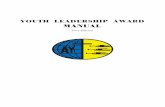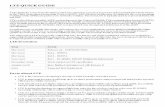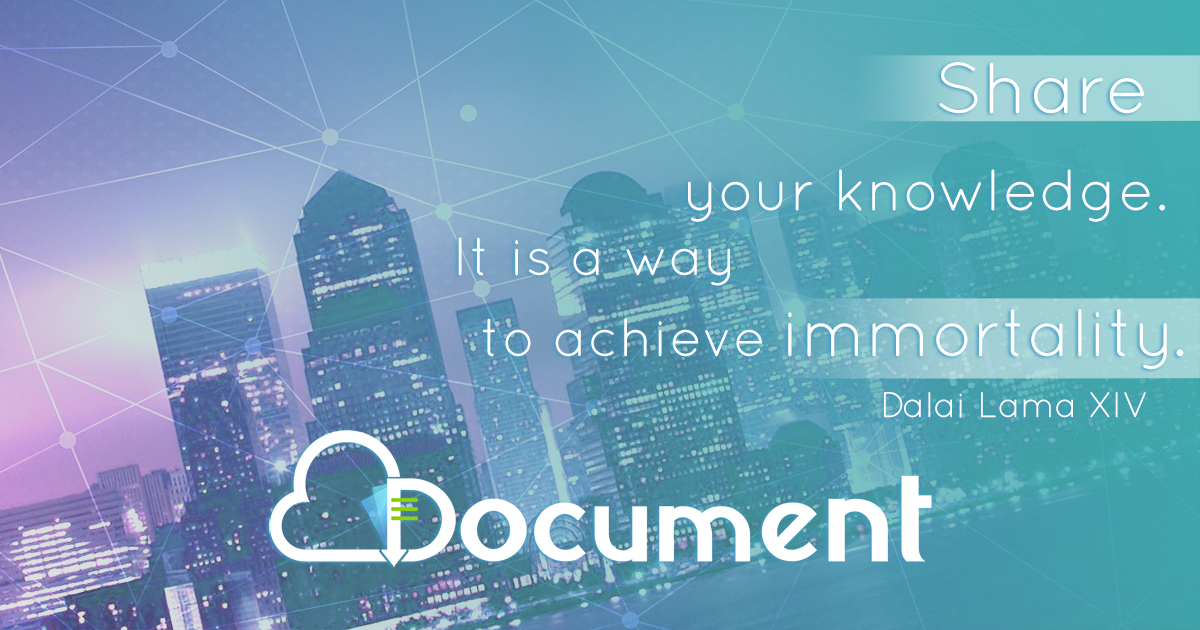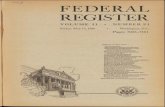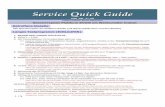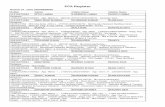A quick reference guide to register in the System for Award ...
-
Upload
khangminh22 -
Category
Documents
-
view
0 -
download
0
Transcript of A quick reference guide to register in the System for Award ...
Sam.gov How-To Guide
Page 14
IMPORTANT-FIRST TIME REGISTRANTS As of March, 2018, first-time registrants in sam.gov will be required to obtain and submit an Entity
Administrator notarized letter and submit it to the Federal Service Desk. Here are the steps to complete this.
1. Draft a letter to be notarized. The letter should include the following conditions:
a. Be on your company/organization letterhead
b. Be signed by your company/organization President, CEO, or other authorized signature authority
c. Contain your company/organization DUNS Number
d. Contain your company/organization Legal Business Name (as associated with the DUNS Number)
e. Contain your company/organization physical address (as associated with the DUNS Number)
f. Contain the new Entity Administrator’s name, phone number, address, and email address (this
can be either you or the individual that will be responsible for maintaining the sam.gov
registration)
g. The following language is required above the signature block of your letter (do not change the
language outside of what is bolded):
“The purpose of this notarized letter is to designate [insert name of Entity
Administrator] as Entity Administrator for [insert Legal Business Name]. I, [insert
Name and Title of signatory], hereby confirm that [insert name of Entity
Administrator] is an authorized officer, agent, or representative of [insert entity Legal
Business Name, or, for individuals representing themselves, say him/herself]. This
letter will authorize [insert name of Entity Administrator] to have access to the System for
Award Management (SAM). SAM is a computer system managed by the U.S. Government, and it is only
accessible by individuals who are either authorized to represent a particular entity, or by individuals
representing themselves. Accessing or using SAM, or information contained therein, for any
unauthorized or illegal purposes, may have civil and criminal penalties, and may negatively impact the
status of the SAM registration maintained on this entity. I, the below-signed, attest to the accuracy of
all information contained in this letter.”
2. If you choose to have a third-party company administer your registration, you will be required to include
the following language:
“For the purpose of registering with the United States Government through the online System
for Award Management (SAM), I do hereby authorize [insert name, phone number,
address, and email address of the Third-Party Agent] to act on behalf of [insert entity
Legal Business Name, DUNS Number, physical address, authorizing party’s email
address, and phone number].This authorization permits [insert name, phone number,
address, and email address of the Third-Party Agent] to conduct all normal, common
business functions within SAM while binding the signatory to all actions conducted and
representations made as a result of authorization granted herein.”
Sam.gov How-To Guide
Page 15
3. If you will not have a third-party company managing your sam.gov registration, please include the
following statement AFTER the primary body of the letter:
“For the purpose of registering with the United States Government through the online System
for Award Management (SAM), I do not authorize any third party to act on behalf of [insert
entity Legal Business Name].”
4. Letters omitting either the third party authorization referenced in Step 2 or the statement referenced in
step 3 (above) will be considered unacceptable. Please include either the language in step 2 or step 3 IN
ADDITION TO THE MAIN PRIMARY LANGUAGE IN STEP 1!
5. You or the entity administrator must have an individual SAM User Account created with email address
provided in the letter prior to submitting the letter.
6. Submit the original letter signed by the authorized signature authority AND the notary to the following
address:
Federal Service Desk
Attn: SAM.GOV Registration Processing
100 Capitol Commerce Blvd., Suite 309
Montgomery, AL 36117-4260
7. Once your letter is received and processed, you will receive an email confirming your active registration.
8. This process applies to NEW ENTITY REGISTRATION ONLY! Renewals do not require this process.
Sam.gov How-To Guide
Page 2
How to create a user account
1. Go to sam.gov, and
click on Create A
User Account.
2. Click on Create
Individual Account.
3. Fill in all data slots
with a red asterisk. This
includes name, email
address, phone number,
username, password,
and security questions.
Sam.gov How-To Guide
Page 3
4. Once you fill everything
in, click Next. Then,
confirm all information and
click Submit. You should
receive an email that looks
like this. Click on the link
below your username to
activate your account. You
will be asked to login.
5. Once you login, you
should receive a screen
confirming activation. You
will then be asked to agree
to usage terms. Click
Agree. You should then be
taken to your MySAM page.
Congratulations, you are
officially registered in
sam.gov!!
Sam.gov How-To Guide
Page 4
Navigating the MySAM Portal
Once you arrive to your
MySAM portal, there are
five main areas you can
navigate to.
-My User Roles
-Entity Registrations
-My Account Settings
-My Data Access
-General
We will go into each of
these sections in details.
1. My User Roles
-My Roles allows you to search for an entity and
see what your assigned role and permissions
are.
-Invitations is where any pending invitations to
join an entity or receive roles is located.
-Migrated Accounts only applies if you had
previous accounts with old federal contracting
and registration databases. New users can
ignore this function.
-Request Role with New Entity allows you to
request a role with an entity.
Sam.gov How-To Guide
Page 5
2. Entity Registrations
-Register New Entity allows you to sign up your
organization into the SAM system.
-BioPreferred Reporting is not applicable to our
functions and can be ignored.
4. My Data Access
-General Information tells you a little bit about
data access and whether you would need it.
-It appears this applies to Federal Government
employees only. You can likely disregard this.
3. My Account Settings
-Edit User Information allows you to edit your
personal information within your account.
-Deactivate User Account allows you to
deactivate your account if you wish.
5. General
-My Save Queries allows you to look back at
previous searches and inquiries that you have
completed.
Sam.gov How-To Guide
Page 6
How to Register your Organization
-To register your organization, click
on Entity Registrations on the left
hand side of the screen. When that
opens, click on Register New
Entity.
-You should then see this screen.
This will lay out everything that you
will need. Each section has a drop
down option to see your status.
-NOTE: You will only be asked to fill
out the Core Data and Points of
Contact sections. If you are
interested in bidding on federal
contracts, you will be asked to
complete all four sections.
-When you are ready, click Start
Registration.
Sam.gov How-To Guide
Page 7
-After you click Start Registration, a pop-
up window will appear explaining what
you will need. As a recap, the following
items are needed prior to registering:
DUNS Number
Legal Business Name
Physical Address
Taxpayer Identification Number (TIN/
EIN)
Your bank’s routing number, account
number, and account type for EFT
-Once you are ready with this information,
click Continue.
-The beginning of the registration asks for
the type of entity your organization is, and
why you are registering.
For question 1, select the most
appropriate organization.
For question 2, select the answer
stating “I only want to apply for federal
assistance opportunities like grants,
loans, and other financial assistance
programs.”
NOTE: If counties, larger municipalities,
and state agencies have interest in
bidding on federal contracts, please
select that option. This is NOT
RECOMMENDED for most
municipalities.
-When you are ready, click Next.
Sam.gov How-To Guide
Page 8
-In this section, you will need to enter your
DUNS information. Enter your DUNS
Number, DUNS Legal Business Name, and
DUNS Physical Address.
-NOTE: THIS INFORMATION HAS TO
MATCH EXACTLY TO THE DUNS
DATABASE! Otherwise, it will not work.
-If you need to sign up for a DUNS number,
please reference the link in the Additional
Information Section of this document.
-Once completed, click Next.
-You will then be asked to verify the
information. If everything looks accurate,
click Save and Continue.
-Next, you will need to enter your business
information and mailing address. You will
be asked to create a MPIN, which acts as a
password as you work through this
system. The MPIN has to be 9 characters
with one number. IT IS IMPORTANT TO
WRITE THIS DOWN, AS YOU WILL NEED IT
LATER!
-At the bottom, you will be asked to input
your Taxpayer Identification Number
(TIN/EIN).
-Once you complete everything, click Save
and Continue.
Sam.gov How-To Guide
Page 9
-You then proceed to the IRS Consent to
Disclose Tax Information to the SAM
Program office. In this section, please
enter the information as it shows up on
your most recent tax return. You will then
need to enter your MPIN that you created.
-If you do not know this, I would
recommend contacting your county or
local clerk and/or your local treasurer.
-Once you are complete, click Save and
Continue.
-Once you complete the Consent to
Disclose section, you are open to move
around all of the different sections as you
wish. The first four sections must be
completed in order to proceed.
-You will then be asked whether your
organization has a CAGE number. If you
do not have a CAGE number, you will be
given one upon completion of this
registration.
-Click Yes or No, and enter your CAGE
code, if applicable.
-When you are ready, click Save and
Continue.
Sam.gov How-To Guide
Page 10
-The General Information section will ask
you three questions. Please answer all
questions as appropriate.
-When completed, click Save and
Continue.
-In the Financial Section, you are required to
input a bank account for Electronic Funds
Transfer (EFT). You will need your
municipalities account type, routing number,
and account number.
-NOTE: For all Public Assistance and Hazard
Mitigation Grant Program grants, you will
receive a paper check from WEM, and will
never receive payment directly from FEMA.
Unfortunately, you will not be able to submit
your registration without this information.
-You will also need to put in a phone number
for Automated Clearing House (ACH) and the
address for the department on the bank
account.
-Once completed, click Save and Continue.
Sam.gov How-To Guide
Page 11
-The Executive Compensation Questions
asks about whether your organization has
received a certain amount of annual gross
revenue (pre-tax dollars you earn in within
one year) from the US Federal
government.
-Please answer Yes or No. If you answer
Yes, you will then need to answer the
second question.
-Once complete, click Save and Continue.
-In the Proceeding Questions section, you
will answer the first question to the best of
your ability. The first question is asking if you
are applying for a Federal grant or contract
opportunity in which the amount you are
applying for exceeds $10,000,000.00.
-Please answer Yes or No. If you answer Yes,
you will need to answer the next question. If
you respond Yes to the second question, you
will then need to answer the third question.
-Once completed, click Save and Continue.
Sam.gov How-To Guide
Page 12
-In the SAM Search Authorization section,
you can decide if you want your non-
sensitive information to appear in the SAM
public search engine. This decision is
solely up to you and your organization. If
you want your organization to appear in
the search, check the box.
-Once complete, click Save and Continue.
-You will then be taken to the Review
section. Here, please take a minute to
review all of the information you inputted.
-Once complete, click Save and Continue.
-You will then move to the POC Details
section. Here, you have three point of
contacts you can put in: one for Accounts
Receivable, one for Electronic Business, and
one for Government Business.
-If you do not have separate individuals for
these functions, please put the information in
under Accounts Receivable, and then click
Copy From at the top of the remaining
sections to copy that information over.
-Once completed, click Save and Continue.
-You will then transition to the Entity Review
section. Here, you will review all information
you provided. Once you have reviewed
everything, click Submit. You will receive a
confirmation email upon submission.
Sam.gov How-To Guide
Page 13
-If you are not able to finish your
registration, you can come back to
complete it. Ensure you click Save and
Continue prior to exiting, as you will lose
all unsaved data.
-When you return, go under the Entity
Registration section, and click on Existing
Entity Registration. Your organization
registration should be found under Entity
List.
Additional Information
You must be registered in SAM prior to
submitting an application for federal funds and
you must certify that you will maintain an active
SAM registration at all times during which you have an active federal award (2 CFR Part 25.200).
Once you submit your registration, please allow 10-14 business days for your SAM registration to become
active. You will receive an email once your registration is activated.
Please save frequently. If you are inactive for 30 minutes or greater, sam.gov will log you out, and you
will lose all unsaved data.
We strongly advise completing this process prior to requesting payment to prevent delays in the
reimbursement process. PAYMENT WILL NOT BE MADE IF YOUR ORGANIZATION IS NOT REGISTERED IN
SAM.
SAM registration needs to be renewed annually. If you do not maintain your SAM registration, you may
not receive payment until you renew your registration. We recommend putting a note in one’s calendar
about 30 days prior to expiration.
If you have any troubles with sam.gov, please contact the Federal Service Desk (https://fsd.gov/fsd-gov/
home.do).
Helpful links
DUNS Number Sign-Up: https://www.dandb.com/product/companyupdate/
companyupdateLogin?execution=e1s1
SAM Complete User Guide: https://www.sam.gov/sam/SAM_Guide/
SAM_User_Guide.htm#_Toc330768973
SAM Quick and Full User Guides (If you have something specific you want to reference)
Go to your MySAM portal, and click on Help along the top of the screen.